catRootSlug: articles-guides
catArray: articles-guidesseowebsite-managementdesign
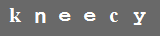
catArray: articles-guidesseowebsite-managementdesign
Coloured CAPTCHA Images in Business Catalyst
| Published: 05 February, 2016 | Last Updated: 30 July, 2023
If you've read our previous blog post on fighting spam on Business Catalyst websites, you may have found the standard issue CAPTCHA image a bit bland:
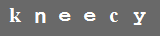
We recommend changing the colour of the capture image to suit the design/theme of your website.
BC CAPTCHAs Can Be Coloured?!
Yes, indeed!! A quick delve into BC's Reference Guide reveals the options available for styling the CAPTCHA image.
If you're a BC user who doesn't mind getting stuck in at a code level, changing the colours of the CAPTCHA image is easy!
In the BC Admin:
- Navigate to Site Manager > Web Forms
- Select the form you want to customise
- Click the More Actions tab > Customize Web Form
- Click the HTML tab at the bottom of the editor window
- Locate
{module_captchav2}and insert the required parameters
Available options are:
- Background Colour
- Foreground (text) Colour
- Width
- Height
Syntax is as follows (default values included):
{module_captchav2 backgroundColor="#696969" foregroundColor="#ffffff" width="160" height="36"}
If you're not comfortable editing at a code level (or simply lack the time) and would like coloured CAPTCHA implemented on your website, let us know.
Tags: business catalyst, captcha